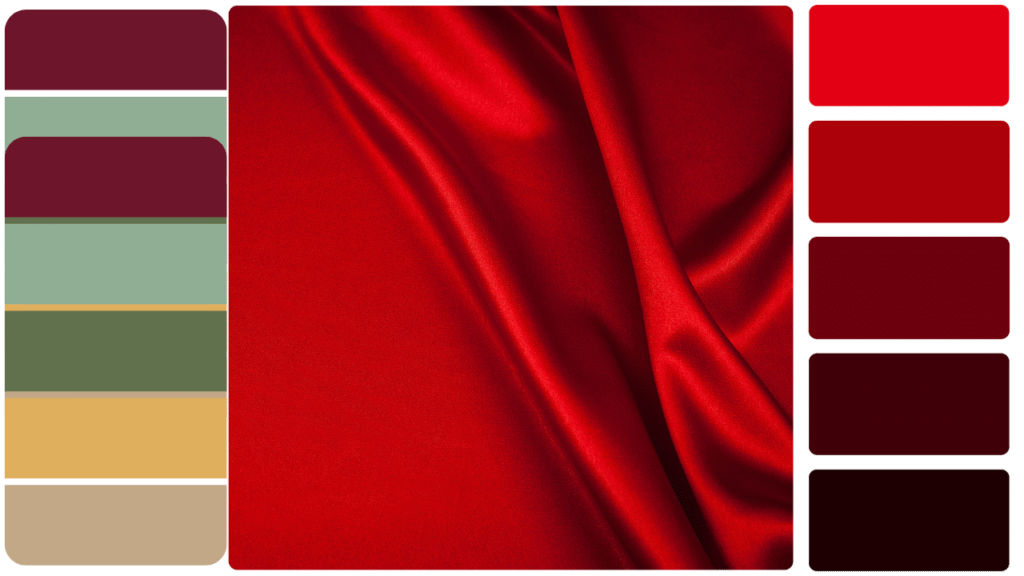🎨Color Preview & Picker
💾Save Favorite Color
📁Saved Favorites
Try Our Other Tools
Hex to RGB & RGBA
Fast & Accurate Color Codes.
Freelancer Salary Tool
Hourly ➝ Daily/Monthly Quick Converter.
Date to Day Calculator
🔄 Convert any date into its corresponding weekday .
Number to Words Converter
a handy tool that converts any number you enter into its English word form.
Live World Clock
Time Zones & Local Time Detection.
ZIP Code Lookup
Find Any ZIP Code, Anytime, Anywhere.
Password Strength Tool
create strong, secure passwords by analyzing your input in real-time.
Time Difference Calculator
Simple & Fast Time Calc.
Love Calculator
Discover compatibility.
Age Calculator
Find your exact age.
Color Picker Tool — What It Is & How To Use It
What is this Color Picker Tool?
This Color Picker Tool is a simple and powerful utility designed to help you select and preview colors quickly and easily. Whether you’re a designer, developer, artist, or just someone who loves working with colors, this tool lets you:
- Pick any color visually using the color picker on the right side.
- Adjust the color’s opacity (transparency) with a slider.
- See a live preview of your selected color, including how it looks with different opacity levels.
- View color codes in three common formats: HEX, RGB, and RGBA.
- Copy color codes to your clipboard instantly with just one click.
- Save your favorite colors with custom names for quick access later.
- Manage saved colors by viewing, selecting, clearing, or exporting them.
This tool uses the Montserrat font for a clean and modern look, and it’s designed to be user-friendly and self-contained without interfering with other parts of your website.
How to Use the Color Picker Tool
1. Pick Your Color
- Use the color picker on the right side to choose any color you like.
- Adjust the opacity slider below it to set how transparent your color is (from 0 fully transparent to 1 fully opaque).
- The color preview box on the left side updates live to show the exact color and opacity you selected.
2. View Color Codes
- Below the preview box, you’ll see the color represented in three popular formats:
- HEX (e.g., #ff0000)
- RGB (e.g., rgb(255, 0, 0))
- RGBA (e.g., rgba(255, 0, 0, 1))
3. Copy Color Codes
- Click the Copy HEX, Copy RGB, or Copy RGBA buttons to instantly copy that color code to your clipboard.
- Use these codes in your design, programming, or anywhere you need color values.
4. Save Your Favorite Colors
- To save a color, type a custom name in the “Name this color” input box.
- Click Save to Favorites to add it to your favorites list.
- Your saved colors appear below in the Saved Favorites section with color swatches and names.
5. Manage Your Saved Colors
- Click any favorite color swatch to load it back into the color picker for editing or reuse.
- Use the Clear All Favorites button to remove all saved colors if you want to start fresh.
- Export your favorites as a JSON file using the Export as JSON button to back them up or share.
Why Use This Tool?
- It’s fast and easy — no complicated settings or confusing UI.
- Perfect for web designers, developers, artists, marketers, or anyone working with colors.
- Helps ensure color consistency by saving and reusing exact color codes.
- Designed to work smoothly without affecting your existing website or application layout.
- Makes color picking and copying simple — saving you time and effort.
Try the Color Picker Tool now to speed up your color workflow, get precise color codes, and keep your favorite colors handy anytime!